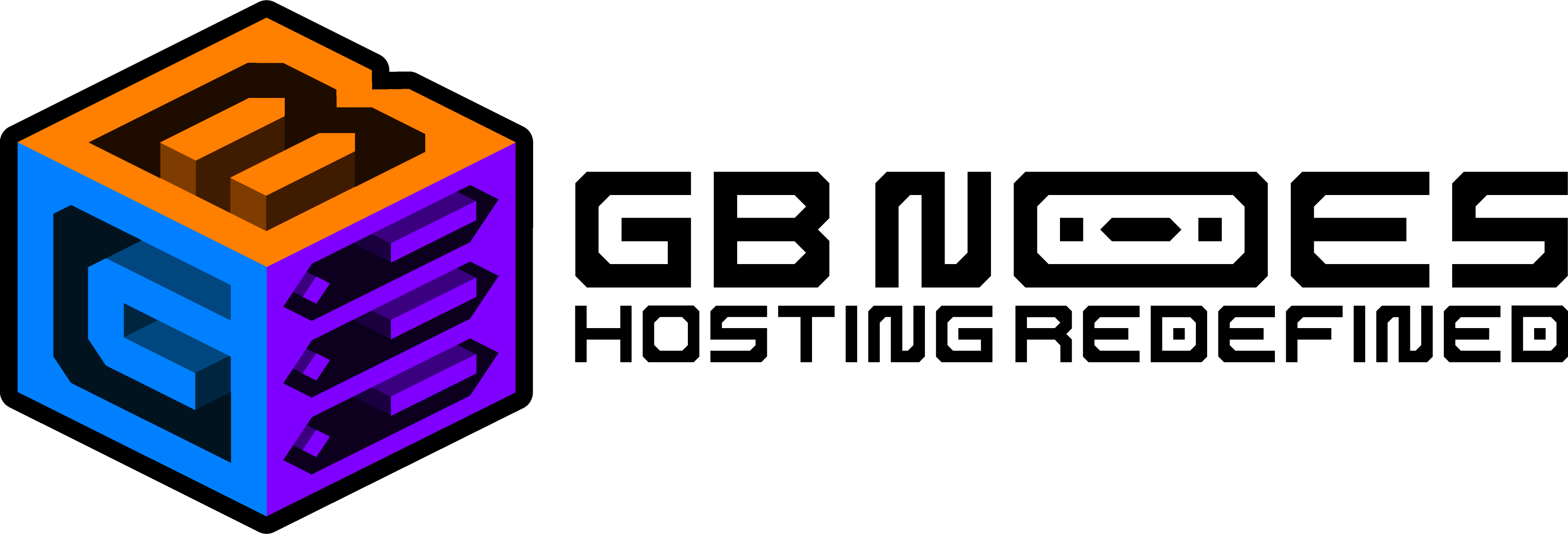Knowledge Base
How to Install a Minecraft Modpack ?
Installing a Minecraft modpack typically involves several steps. Here's a general guide on how to install a modpack:
1. **Install the required launcher**: Many modpacks use specific launchers like Twitch, MultiMC, or the official Minecraft launcher. Determine which launcher the modpack requires and download it from the official website.
2. **Download the modpack**: Find the modpack you want to install. Modpacks are often available on platforms like CurseForge, Feed The Beast, or the official Minecraft forums. Download the modpack files to your computer.
3. **Launch the launcher**: Open the launcher you installed in step 1.
4. **Create a new instance**: In the launcher, create a new instance or profile for the modpack. This step may vary depending on the launcher you are using. Look for options like "New Instance," "Create Profile," or "New Installation."
5. **Specify modpack version**: Select the appropriate version of the modpack you downloaded. This may involve choosing a specific Minecraft version and modpack version from a dropdown menu or entering the version manually.
6. **Allocate enough memory**: Modpacks often require more memory to run smoothly. In the launcher settings, allocate an appropriate amount of RAM to the modpack. This setting is usually found in the launcher's options or settings menu.
7. **Install the modpack**: Look for an option like "Browse Modpacks," "Import Modpack," or "Add Modpack." Use this feature to locate the modpack file you downloaded in step 2. Select the modpack file, and the launcher should handle the installation process.
8. **Configure additional mods**: Some modpacks allow you to add or remove specific mods before launching. If desired, explore the modpack settings to adjust which mods are enabled or disabled.
9. **Launch the modpack**: Once the modpack is installed, select it from the launcher's list of instances or profiles, and click the "Play" or "Launch" button. The launcher will handle the necessary setup and launch Minecraft with the modpack.
10. **Enjoy the modpack**: Once Minecraft has launched with the modpack, you should be able to play and explore the new content added by the mods. Have fun!
Remember to always read the instructions provided with the modpack, as the installation process may differ slightly depending on the specific modpack and launcher you are using.