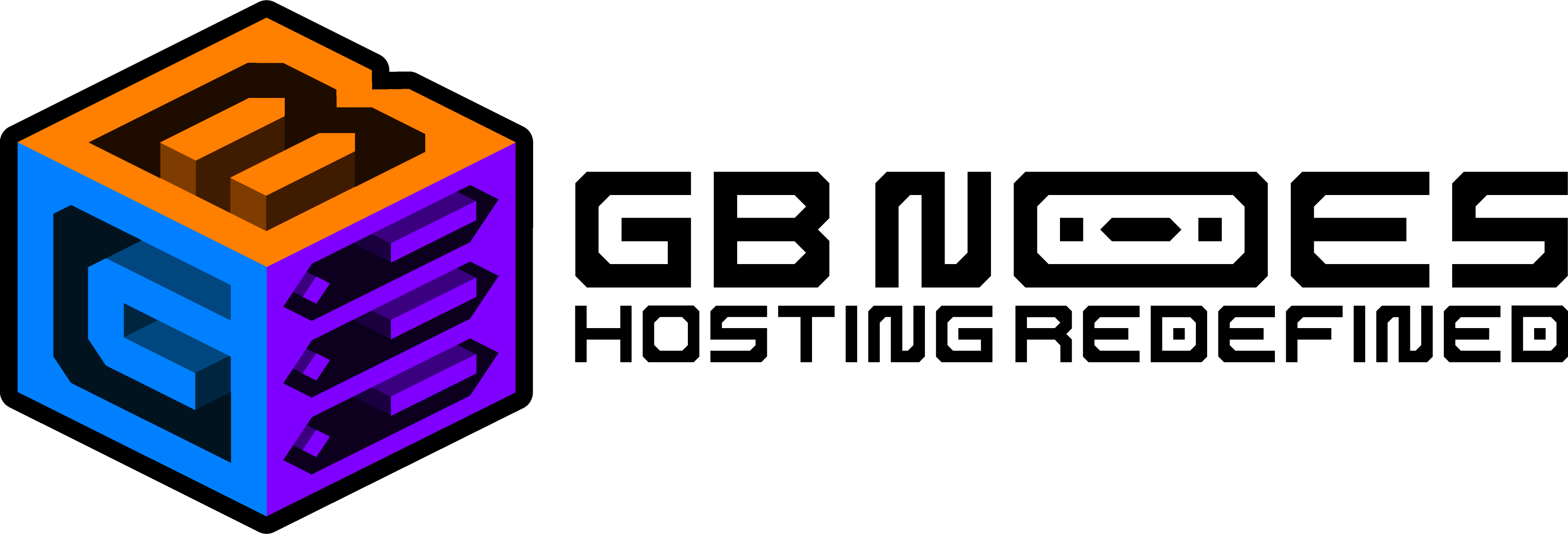Knowledge Base
How to install and setup DecentHolograms
DecentHolograms
Developers: d0by, LixCisCZ
Download this plugin
What and Why?
DecentHolograms is the hologram plugin for anyone. Using commands you can easily create holograms and make them look very unique thanks to many features, this plugin has without even touching any configuration file.
Installation
Plugins Tab
- Go to Game Panel and select your server
- Click on the Plugins tab
- Search for DecentHolograms and click Install
- Restart server
SFTP
- Download DecentHolograms
- Connect to your server with an SFTP client
- Look for the “plugins” folder
- Upload the .jar file to the “plugins”
- Restart server
BungeeCord (SFTP)
- Download DecentHolograms
- Connect to your servers with an SFTP client
- Look for the “plugins” folder on all servers, including BungeeCord
- Upload the .jar file to the “plugins”
- Restart servers
Sponge (SFTP)
- Download DecentHolograms
- Connect to your servers with an SFTP client
- Look for the “mods” folder on all servers, including BungeeCord
- Upload the .jar file to the “mods”
- Restart servers
Commands
Create a new hologram.
/dh h create <name> [content]
- <name> - Name of the created Hologram.
- [content] - Content of the first line. (Optional)
Aliases: 'create', 'c'
Clone an existing hologram.
/dh h clone <hologram> <name> [temp] [-l:world:x:y:z]
- <hologram> - Name of the Hologram to clone.
- <name> - Name of the new, cloned hologram.
- [temp] - 'True', if you DON'T want the hologram to save, otherwise 'False'. [Default: False] (Optional)
- [-l:world:x:y:z] - Optional location argument. The cloned hologram will be on that given location and even console can execute the command with this argument.
Examples:
/dh h clone test test_clone -l:world:0:100:0/dh h clone test test_clone true/dh h clone test test_clone/dh h clone test test_clone -l:world:0:100:0 false
Delete an existing hologram.
/dh h delete <hologram>
Rename existing hologram.
/dh h rename <hologram> <new_name>
- <hologram> - Name of the Hologram, you want to rename.
- <new_name> - The Holograms new name.
Additional commands
/dh h setpermission <hologram> [permission]/dh h info <hologram>/dh h lines <hologram> [page]/dh h teleport <hologram>/dh h move <hologram> <x> <y> <z>/dh h movehere <hologram>/dh h update <hologram>/dh h disable <hologram>/dh h enable <hologram>/dh h center <hologram>/dh h align <hologram> <X|Y|Z|XZ> <otherHologram>/dh h setfacing <hologram> <facing>/dh h downorigin <hologram> <true|false>/dh h near <distance>/dh h setdisplayrange <hologram> <range>/dh h setupdaterange <hologram> <range>/dh h setupdateinterval <hologram> <interval>
Commands for hologram lines
/dh l add <hologram> <page> <content>/dh l set <hologram> <page> <line> <content>/dh l insert <hologram> <page> <line> <content>/dh l remove <hologram> <page> <line>/dh l swap <hologram> <page> <line1> <line2>/dh l info <hologram> <page> <line>/dh l edit <hologram> <page> <line>/dh l height <hologram> <page> <line> <newHeight>/dh l offsetX <hologram> <page> <line> <offset>/dh l offsetZ <hologram> <page> <line> <offset>/dh l setfacing <hologram> <page> <line> <facing>/dh l setpermission <hologram> <page> <line>/dh l align <hologram> <page> <line1> <line2> <X|Y|XZ>
Commands for hologram pages
/dh p add <hologram> [content]/dh p insert <hologram> <index>/dh p remove <hologram> <page>/dh p swap <hologram> <page1> <page2>/dh p switch <hologram> <page>/dh p addaction <hologram> <page> <clickType> <action>/dh p removeaction <hologram> <page> <clickType> <index>/dh p clearactions <hologram> <page> <clickType>/dh p actions <hologram> <page> <clickType>