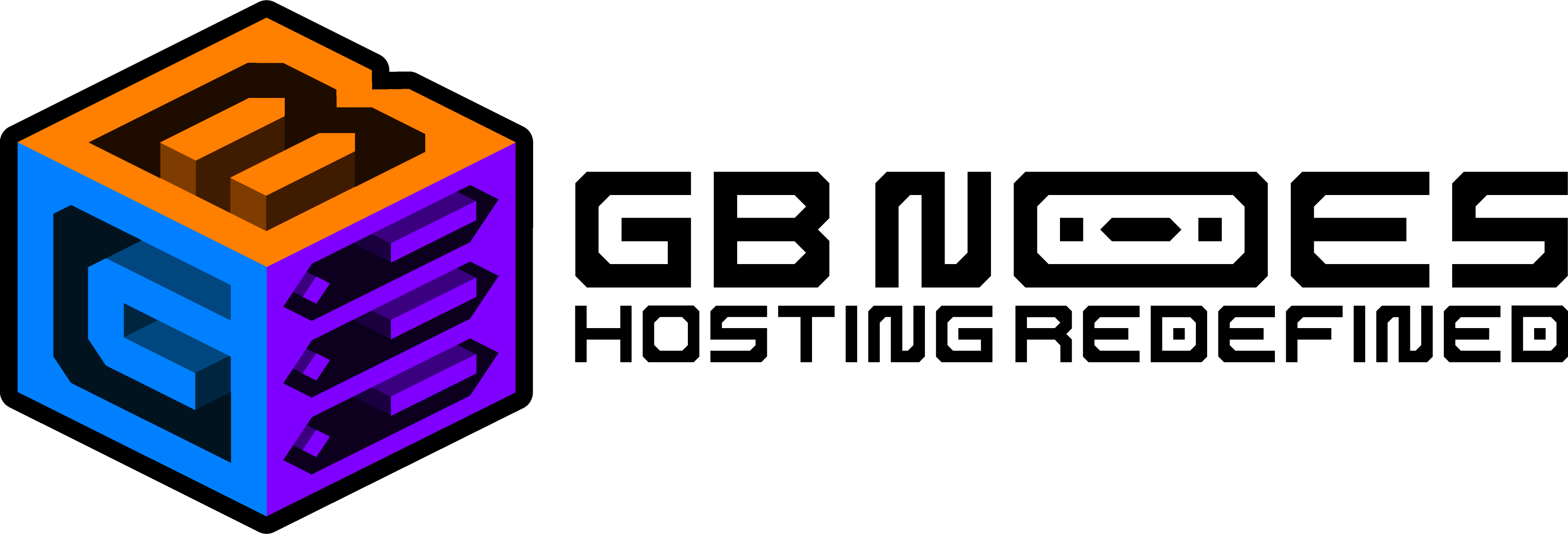Knowledge Base
How to install and setup Holographic Displays
Holographic Displays
Developer: filoghost
Download this plugin
What is Holographic Displays
Using this plugin will allow your players to see holograms through the world.
Installation
Plugins Tab
- Go to Game Panel and select your server
- Click on the Plugins tab
- Search for Holograpgic Displays and click Install
- Restart server
SFTP
- Download Holograpgic Displays
- Connect to your server with an SFTP client
- Look for the “plugins” folder
- Upload the .jar file to the “plugins”
- Restart server
BungeeCord (SFTP)
- Download Holograpgic Displays
- Connect to your servers with an SFTP client
- Look for the “plugins” folder on all servers, including BungeeCord
- Upload the .jar file to the “plugins”
- Restart servers
Sponge (SFTP)
- Download Holograpgic Displays
- Connect to your servers with an SFTP client
- Look for the “mods” folder on all servers, including BungeeCord
- Upload the .jar file to the “mods”
- Restart servers
Creating a Hologram
To create a hologram, use /hd create <name>.
Note that the hologram is going to be created at the position where the player that issued the command is.
You should be able to see this now:
Editing a Hologram
Setting a Line
To set a line of a hologram, use /hd setline <hologram name> <line number> <new text>.
Adding a New Line
To add a new line to the hologram, use /hd addline <hologram name> <text>.
Coloring and Formatting
You can make your holograms look better by coloring and formatting them!
We achieved this result by using: /hd setline example 2 &6&lThis is the hologram's second line
Moving a Hologram
To move a hologram to a different place, use /hd movehere <hologram name> The hologram will be moved to the player’s current position.
Deleting a Hologram
To delete a hologram, use /hd delete <hologram name>
Displaying Images
To display an image in a hologram, upload the image to /plugins/HolographicDisplays/ and use /hd readimage <hologram name> <image> <hologram width>
Using Placeholders
You can also use placeholders on your holograms to make them more dynamic! Below, you can see a table with useful placeholders.
| Placeholder | What it does |
| {online} | Displays the number of users on the server. |
| {max_players} | Displays the number of available player slots. |
| {time} | Displays the real world’s time. |
| {player} | Displays the player name. (ProtocolLib v3.6.4+ required) |